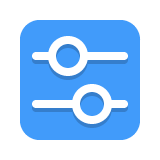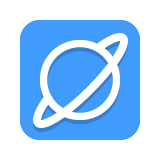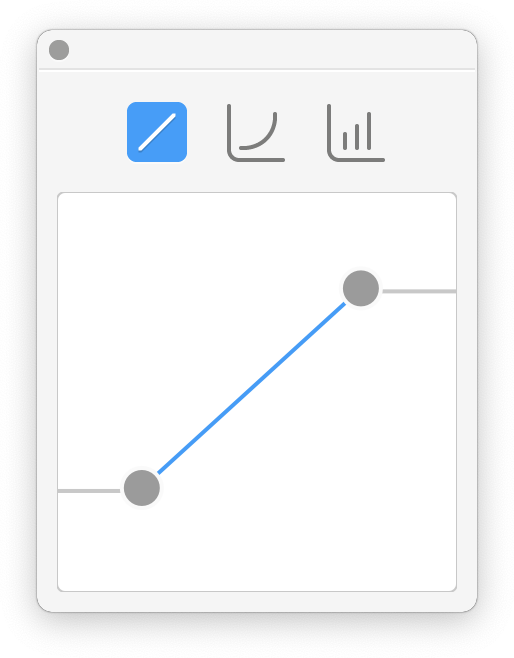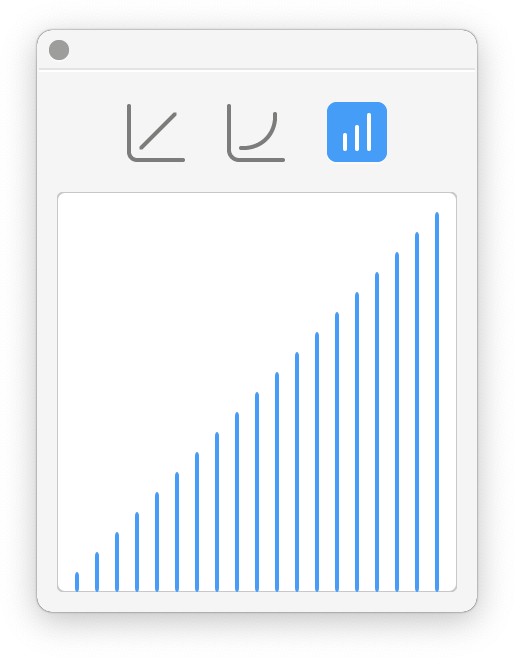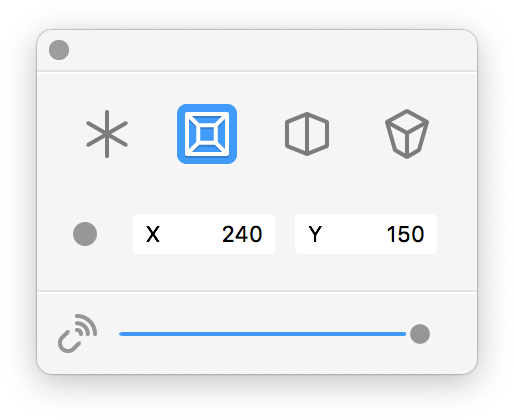Hej Stylus! V 3.7.3 Features
Trial Mode / 2 WEEKS
Always free basic smoothing
3 Stroke smoothing methods: Position Pull, Fluid Position and Physics
Pressure buffer and smoothing
Tilt smoothing
Rotation smoothing
3 Pressure Mapping modes
Ruler Tools Panel: Instant Ruler, Vanishing Point, Linear Ruler, Bendy Ruler, Circular Elliptic Ruler - with Magnetiser Slider™
Perspective Panel: ISO / Precise Angles, 1 Point Perspective, 2 Point Perspective, 3 Point Perspective - with Magnetiser Slider™
Exchangeable / shareable Presets Panel for all features (.hs3 file)
Dark Mode
Auto-Updates
Shortcuts for Activation, Hiding, Preferences, Presets Cycling, Ruler Tools, Perspective Tools
Configureable indicator (color/alpha)